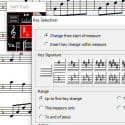A short little improv on “Away in a Manger,” and a Software Review: Forte Notation
The nice folks at a company I had not before heard of–Forte Notation software–contacted me and offered a copy of their Pro edition in exchange for a review here on the blog. Of course, one cannot review notation software without something new to notate, so I concocted a short, simple little accompaniment for LDS Hymn #206, “Away in a Manger” or any similarly-harmonized version. This one-pager can be used to accompany a vocal or instrumental soloist, choir, congregation or whatever you please. The song page is found here. No recording is currently available. I used Forte Notation to create the score and learned a few things about the software in the process. So, without further ado… **drum roll**
In General…
I get asked often about notation programs. Very often. If you are looking for a notation program, my advice is simple: try what’s out there, and get whatever fits your preferences and your budget best. Forte software is a good candidate to try. It does what you expect it to do without trying to do too much. It produces pretty copy, and has a few bells and whistles to go with the inevitable irritations present in one form or another in all notation software. If you’re interested in specifics, read on.

From Download to Print
Take a look around http://www.fortenotation.com/en/ (that “en” means English. This is a German company–you can have the site auf Deutsch if you like) and you’ll find it clean, well laid out and easy to navigate. That pretty much sums up the software as well.
Download and Installation
Download and installation are typically easy. The install screen begins with a “Welcome!” and ends, of course, with dire warnings about copying, etc. Notably this software can only be installed on one computer at a time (unlike some others that allow two installations per license, Finale for example), so if you have a desktop and a laptop for travel use, you’ll have to buy two copies. There’s also an extension module, the “Forte Player,” that is included in the Premium edition, or available for $49 with any of the others. Follow the on-screen prompts (watch it if you update Java or you’ll end up with the obnoxious “Ask” toolbar), hit run, enter your activation code, and you’re rolling.
Startup
The initial screen is a very striking green. Extra style points right there. 🙂 The program automatically updates (with your permission) at startup. This can be changed if you choose. It also has an autoplay startup sound. Ugh. That was the very first thing I disabled. (Word to the wise: ditch the autoplay. It’s NEVER a good idea.)
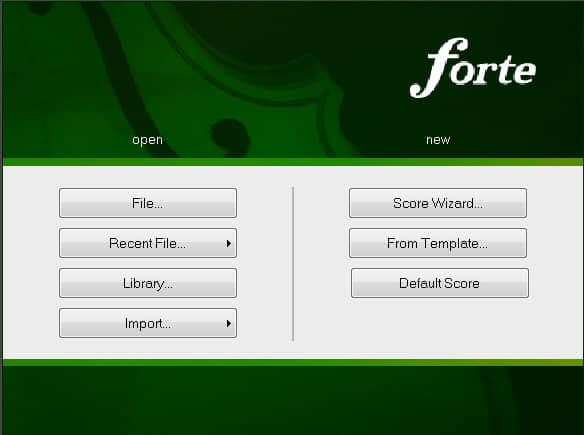
First Use
My First Rule of New Software is this: poke around a bit before you read instruction manuals. You won’t understand them if you don’t, and if you’re lucky, you won’t need the instructions at all. So I load a sample score and hit “Play” – no sound. So I click the Playback tab, then “Use VST”, assign Piano 1 to each staff and… hey presto! Sound. Playback follows the notes, turning them red, and automatically scrolls through the measures though you can also adjust these default behaviors. Looking at the sample scores, all the individual elements look fine… but somehow the sample scores aren’t terribly pretty. As I find later, you can make your own scores look much, much better than ones included. (Another word to the wise: you might want to use your sample scores to show off the best your program can produce.)
A Score from Scratch
The score wizard is great. You can add all the elements you want in one place. Later on you’d want to use templates, but this is a good way to start. The elements you add are all editable later. One possibly counter-intuitive thing is choosing a key signature. Listing the keys by letter name in circle of fifths order is fine and dandy for people who know about such things. If you’re music-theory challenged, this will be annoying. We’ll call it a learning opportunity. Double click anything, and you get… options. Change font, add measures, change note durations, alter spacing, etc. etc. All sorts of good stuff. You can use any of your installed fonts for text on scores. Size, style, etc., are all editable. Something I can’t figure out how to change is font leading–to me a few text elements look a little loose. As soon as you get used to the terminology in the program, it’s pretty straightforward. You don’t add staves, you add “instruments.” Step entry is “Step Recording.” Things like that.
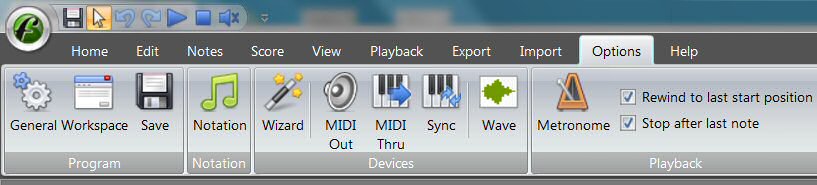
I like Forte’s ribbon menu. It puts the choices under each menu heading one click away instead of two. That doesn’t sound like much, but when you’re bleary-eyed at 3 a.m., trying to meet a deadline, every keystroke you can save counts.
Entering notes manually
I’m ready to make some music. The first thing I’ll do is enter a line of notes by hand. It’s not readily apparent how this is done, so I’ll make my first foray into the Help file. The help function uses a very a typical setup, which is a good thing since it feels familiar. For the most part, they seem to have done a good job on the Help document, though there are a few places where you’re told to click something but not where that something is. (This is a pet peeve… if I’m supposed to click something, don’t make me hunt it down.) For example, “Select the “Notes” tab from the “Input” pallette.” The “Input” pallette is found on the “Home/Elements” menu, so why not mention that? Ah well, it’s something that I’d probably have know if I were more familiar with the program. But then, I wouldn’t need the help file. 😛 Mouse clicking notes into the score turns out to be very easy and smooth. Very intuitive.
Step Recording
Step Record is easy, accurate and fast. I really like the way this is implemented. Nice job, Forte! It’s found on the “Record” tab.
Realtime Recording
Okay, this isn’t quite fair, because I never use realtime recording for notation. It requires too much accuracy and makes you play like a robot. Why practice playing like a robot? The realtime record function is easy to set up and use, so I give it a try, but as usual, I don’t play accurately enough to make it an effective option for me no matter how I quantize the input. So, the jury is out on realtime recording. It seems just as good as any other notation program’s realtime recording–but on this I’m no expert.
MIDI Imports
Now, on to my favorite way to notate music. I like to record my accompaniments into my sequencer without a metronome, using all the expression I can muster. I compose much more naturally that way, and since I’m a bit of a drama queen when it comes to piano accompaniments I HATE playing to a metronome. Even Finale’s Hyper-Scribe function doesn’t do it for me. After the accompaniment is recorded, I quantize the MIDI into strict rhythm and import it into my notation program. So I tried it that way, and found it to be just as simple in Forte as in any other program I’ve used. There’s always going to be some cleanup to do, especially since you have to tell your program where to split between hands and there will be some overlap.
Scanning
Forte will scan from printed music, with varying success. (All such functions have varying success, and you always have some cleanup to do.) It will also play back from scanned files. I personally don’t have much use for these functions, and I’ve found that they are often more work than simple manual entry, but many people find them handy.
Entering Lyrics
Entering lyrics is another impressively easy function. You move from one note to the next when you hit a space, hyphen or underscore. Melisma lines look great. Editing can be done in the score, or in the properties menu where you’ll find the text in a block.
Transposition
Perfect, at least on this simple little one-pager.
Some Annoyances
Realistically, every program has them. Here are a few I ran into:
- Changing meters in any number of measures in the middle of the project is likely to mess up your entire score, and it can’t be undone.
- Graphic import is clunky and awkward to use.
- As far as I can find, no cross staff notes.
- Metronome markings can’t be moved, nor can you specify a range of tempos. You’ll have to use a text line if you want more than it gives you.
- The “Loop” function in playback mode freezes the program for me… every time. So no looping for me. 🙁
Customer Service
To see just how good the company’s customer service is, I sent two e-mail requests for clarification of certain features, after checking to make sure they had not been discussed in the FAQ (yep, I read those) or on the message board (which doesn’t appear to get a lot of traffic). The answers came in half a workday, almost simultaneously. One answer was perfect and told me what I needed to know. The second looked like a copy/paste based on some keyword/phrase and didn’t address the question asked. ***sigh***
Printing the Final Product
Forte Notation will print to any device you have installed as a printer, including PDF writers. It will also export to .jpg using various dpi settings. Here’s what the printed files look like:
PDF 96dpi jpg 300dpi jpg .fnf (Forte Notation–will only open in this program)
For comparison, here’s the same score as I would notate it in Personal Composer:
PDF .pc (Personal Composer–will only open in the Personal Composer demo found here)
How does it stack up?
Forte Notation is not going to give the likes of Finale or Sibelius much competition. Those programs have twice the bells and whistles. They’re also twice the price, so check the feature lists carefully if you’re in the market–you may not need all the extras, and if you won’t use them, you don’t need to pay for them.
Here are feature and price comparisons for Forte, Finale and Sibelius (as of October, 2014-see websites for current information):
Forte Feature comparison Pricing: Pro: $229 Home: $99 Basic: $24 Forte Free: $0 (All are available for free trial. Academic pricing is available.)
Finale Feature comparison Pricing: Finale: $600 Print Music: $120 Songwriter: $50 Notepad: $0 (All are available for free trial. Academic pricing is available.)
Sibelius Feature comparison Pricing: Sibelius 7.5: $600 Sibelius First: $120 (Both available for free trial. Academic pricing is available.))
Will I Use It?
In this case, no. Here’s the deal breaker for me: though there is a free version, it will not transpose files created in other versions. My site users really do need this function, and since it’s not available, Forte won’t do for my own use. This is, admittedly, not a common requirement, but hey, it’s what I do. 🙂
Should You Try It?
If you’re looking for easy-to-use, intuitive software at a reasonable price, I’d say absolutely. Download the free trial version and see if the interface suits the way you work, the way you think and your pocketbook. If it does, this could be a good fit for you.