
Resizing Scores Using the Personal Composer Demo
This post will sound a lot like the “Transposing Using Personal Composer” post. Thank you copy/paste. 🙂
Sometimes you may find that you need the scores bigger or smaller to suit your needs. Here’s how you do that, step by step.
First, a couple of general notes:
- To resize a score, you will need to download the score in Personal Composer format. It has a .pc extension. The program will not work on the PDF files, so make sure you get the right file format.
- The Personal Composer demo works only on PCs, not on Macs. I am truly sorry this is so, but there it is. If you have only a Mac, it is possible (one might say “very likely”) that you have a friend with a PC who can help you out.
Okay… now that the basics are out of the way here are the details, step by step.
- Download the Personal Composer demo. (Or download the .zip file instead.) The download is about 5.5 Mb. Install the demo program on your PC. (Not on your Mac. It won’t work.)
- Download your chosen .pc file. (Not .pdf file. It won’t work.)
- Open the .pc file (if it doesn’t open automatically) by either double-clicking the file in your Windows Explorer, or by opening the Personal Composer program and using the file/open command.
- Click the “File/Page setup” command.
- From the menu that appears, select the “Staff Size” tab.
- Choose the desired staff size. (All my scores use the “Peter” setting. Anything above that is larger, anything below is smaller.)
- Click “ok.”
- This is where the fun starts. Things will have moved around a bit, and you’re going to have to drag them into position. Most items can be dragged around with the arrow tool. Margins have to be moved using the staff tool. Both are found on the menus at the top.
- When you’re satisfied with the look of the score, print your transposition AND PROOF IT CAREFULLY BEFORE YOU CLOSE THE DEMO. You can’t save your work in the Personal Composer Demo (hey, it’s a demo!) so be sure it looks right before you close the program.
That’s all folks!
One final note: If enlarging the lyric text is all you want to do, you can use the arrow tool (in the toolbar up at the top) to highlight the text lines and hit your + key. That will enlarge your text. Of course, you’ll have to fuss with the spacing…
Happy resizing!
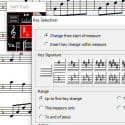
Does this Personal composer program still work? I have downloaded it several times and can’t get it to open the program to use the pc file I downloaded from your site.
I was trying to move the pitch up for a mezzo soprano voice to sing, “With All My Heart”, after our Children’s Sermon this week. She is having difficulty with the low notes. So I was going to try key of C or key of D on the vocal solo with opt. flute arrangement.
No luck with the personal composer program though.
Thank you for any assistance. We are enjoying your compositions so much! Thank you for sharing your gift of music!
Thanks for your help with getting copies of your songs.
HELP HELP HELP Me
someone may sell me a copy of Personal Composer 3 Pro
( Full not the upgrade).
Thanks thanks
Do you have an SATB version of In That Holy Place? It would be perfect for an upcoming stake conference.
We were loyal users/testers of Personal Composer DOS and then Personal Composer Windows. How are you coping with transition of pcw files. What program are you currently using that satisfactorily replaces pcw?
David, I just continue to use PComposer. I have waaaay too many scores in that format to change the old ones, and I still like it better than anything else out there. I do have a couple of other notation programs–Finale,which I occasionally use… when I have to…, and one called Forte Notation, which is pretty good, but doesn’t meet my needs–there’s a review here: https://defordmusic.com/a-short-little-improv-on-away-in-a-manger-and-a-software-review-forte-notation/.