
Transposing Using Personal Composer
The following information will remain posted until .pc files are no longer available here.
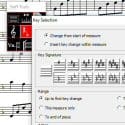 This post is going to be boring, informational, boring, instructive, boring, hopefully helpful… and did I mention boring? Unless, of course, you want more detailed information on transposing scores using the personal composer demo. Which a lot of you do seem to want. Soooo… hold on to your seats, and away we go…
This post is going to be boring, informational, boring, instructive, boring, hopefully helpful… and did I mention boring? Unless, of course, you want more detailed information on transposing scores using the personal composer demo. Which a lot of you do seem to want. Soooo… hold on to your seats, and away we go…
I use Personal Composer to produce the scores you see on this site. I have used Personal Composer since the days of DOS, I beta-tested for them over the years, and I really, truly, literally cried when they closed their doors. Since I have over a thousand scores in this format, there’s no way I’m changing, and I’ll continue to use this program until someone comes up with a way to just convert ideas automatically from brain to written score.
First, a couple of general notes:
- To transpose a score, you will need to download the score in Personal Composer format. It has a .pc extension. (The following sentence is in all caps, bolded, italicized, hmmm… should I make it red? or lime green?… because it’s the number one problem people have in trying to transpose files.) YOU CANNOT TRANSPOSE PDF FILES. Except manually. Which is a pain.
- The Personal Composer demo works only on PCs, not on Macs. I am truly sorry this is so, but there it is. If you have only a Mac, it is possible (one might say “very likely”) that you have a friend with a PC who can help you out.
Okay… now that the basics are out of the way here are the details, step by step.
- Download the Personal Composer demo. (Or download the .zip file instead.) The download is about 5.5 Mb
Install the demo program on your PC. (Not on your Mac. It won’t work.)
- Download your chosen .pc file. (Not .pdf file. It won’t work.) Here’s a tip: If you have trouble downloading the .pc file try using the RIGHT mouse button, and click “Save target as…” or “Save as…”–the wording depends on your browser. Edge users have reported problems with downloads. Try Chrome or Firefox.
- Open the .pc file (if it doesn’t open automatically) by either double-clicking the file in your Windows Explorer, or by opening the Personal Composer program and using the file/open command. (The “File/Open” command method is the surest.)
- Click the “Staff” command — bottom row, left-most button.
- From the tool menu that appears, select “Key Signature” — middle button.
- Click on the staff at the beginning of the section you wish to transpose. If you are transposing the whole song, that would be measure 1. A menu full of options will appear.
- Choose the appropriate menu options. These will be unique to you, so I can’t specify what they’ll be.
- When you are sure you have the correct options selected, hit “Ok.” (If the music contains key changes, choose “To end of piece…” and they will be adjusted automatically.)
- Print your transposition AND PROOF IT CAREFULLY BEFORE YOU CLOSE THE DEMO. You can’t save your work in the Personal Composer Demo (hey, it’s a demo!) so be sure your transposition works for you before you close the program.
- There may be some cosmetic issues with the score–accidentals don’t always have enough space, stems don’t always end up the right direction, cross-staff notes don’t always beam correctly, that sort of thing. If it bothers you, you can clean these up.
- You can print the file to any printer on your device, including PDF converters. (Try http://www.cutepdf.com/ for a good freebie.)
That’s all folks!
I really sincerely hope this will be helpful to anyone trying to transpose this music, because there’s nothing more in the storage rooms of my disorganized brain that I can dig out to shed any further light on the process. It looks complicated, but it’s really not that bad, so give it a try. As much as I’d love to, I can’t do transpositions on demand. Sleep is too important to me.
Happy Transposing!
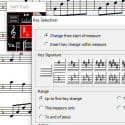
THANK YOU for this tutorial! Made that transposing job take two minutes instead of two hours!
Can anyone out there help me to transpose https://defordmusic.com/song-list/theres-a-new-star-shining-tonight/ down two keys? I am lost with this program. Thank you in advance. <3
Sally, You are a true angel. I just transposed Born Is the Light of the World into a more friendly key for my string orchestra. You coached an old lady like me through it – maybe you should be in IT? Thank you so much for making your amazing music available for everyone.
I was wondering if you would consider replacing the .pc files with music xml files which would future-proof them and allow them to be opened in any editor.
I too began using Personal Composer back in the mid 80s. Is there an update for Windows 11. I cannot import colored graphics on PC pages. Very frustrating.
Thanks for your help!
The personal Composer is not working for me. I this still an option that you are aware of? Or is it outdated? Any other resource you might have?
I was wonderingnif you had an accompaniment tracknfor I heard the bells, the satb version. I see the sheet music but not the performance track. I would like to do this with a quarter for christmas eve service in my church. We do not currently have a piano player in our church as ours retired.
Is there a way to mute out certain parts? Let’s say, if I only wanted to hear the Tenor line…
Sally, thank you, thank you for all of your beautiful hard work. I can’t tell you how much your talent and consecrated efforts have blessed my life. And that’s just me! You have blessed thousands and thousands of people and helped us all draw closer to the Savior. Thank you.
I was wondering if you could give some guidance about how to begin making simple hymn arrangements. Such as the software you’d recommend, and any other advice you could offer. I’ve wanted to try my hand at it many times, but haven’t know where to start. But once again there’s a simple song I’d like to arrange, and it occurred to me that you would be the perfect person to ask, assuming you have time. Either way, thank you again so much for everything.
Dear Sally, I love all your music. It’s even my source for the choir in my ward. I have been looking for Hear Thou The Song of My Heart music sheets, but I can’t find it anymore. Has it been removed? I hope you can help me get a copy of the SATB music sheet for it. I love it so much. And I hope to hear from you soon. Thank you for sharing your beautiful music with everyone.
Thank you for making such beautiful simple arrangements available to so many without charge. It has transformed our small ward choir.
Thank you SOOOOO much for this! I just spent three hours messing with the PDF, Finale, and various scanning and conversion tools before I finally stumbled across this post. Ugh, I can’t believe I didn’t see this sooner! Thank you, thank you!!!
I’ve got a lot of .pc files I created about 20 yrs ago on an early version of personal composer, o n an early version of windows.
Personal Composer will not install on windows 10.
I’m trying to access these files to create copies for other instruments, ie Bb tenor sax, Eb alto sax, etc.
I’ve managed to transpose them and print off the transposed copy, but I’ve always had a problem with personal composer, in that when transposing music to another key the chord symbols do not transpose. Don’t suppose you have a solution?
Hi Sally, thank you for this resource. However upon opening the program, all the notes and markings all appear as gibberish shapes, even on the demo Bach, and so it’s unusable in print. It even saves to PDF as gibberish. Plays the MIDI fine, and everything else seems functional, it’s just unreadable. Is this just my computer, or did they make a new change that prevents us from using the demo to edit and print?
Carrie, the Personal Composer program is no longer being updated. Eventually, it’s going to stop working altogether depending on changes made by Windows. It’s possible that your system has updated to the point where it can no longer be used. On the other hand, I’ve seen this problem before and it’s usually solved by a reboot. Fingers crossed that it just wants you to kick the tires… if not, we’re out of luck. 🙁
Hi , I used personal composer quite a bit a few years back, and found it to work well.
However the main problem I encountered was that when I tried to transpose a score for Bb instrument or Eb instrument, the notes transposed fine, but the chord symbols didn’t.
Which is why I migrated to PrintMusic, which is based on Coda Finale software.
Is there a way to transpose in Personal Composer which automatically transposes the chord symbols at the same time as transposing the notes?
It’s not possible to export .xml from Personal Composer either, which would have helped to get round that problem by importing the score into PrintMusic and performing the key change there.
Hmmm… my chord names/symbols transpose with the notes. ??
I was using an early version of personal composer, version 1.1,
so i’m guessing the non chord transposition must have been a bug in this early version of the software, which was subsequently corrected.
Sally, just realised I’d already posted that query a while back,about transposing chords in personal composer when I spotted your reply to my original query. All my .pc files were created with V1.1 of personal composer, so assume problem was corrected in later version. So back in the day I just worked around that problem until I switched to using PrintMusic software.
I’m using the current demo version to create pdf files of the original scores, I then transpose the notes using the transposition tool (ie up a tone for Bb instruments, down a minor 3rd for Eb instruments). Whilst I’ve got the .pc file open I delete the chord symbols one by one, create a .pdf of the transposed score, then hand write the transposed chords onto the transposed score. Not perfect but a workable solution!
Thanks
Alan
Three routes that worked for me to migrate to Musescore… these work well for simple tunes; but complex scores will need correction after import.
1) if you saved a .mid (Midi) version of your Personal Composer file, Musescore will open it directly using File | Open
2) The demo version of Personal Composer can print the score to a PDF, then use Musescore’s File | Import PDF to get an editable score
3) If you have the Personal Composer installation CD and product key, the full product will install on Windows XP (but not Win 7 or 10). I used an old laptop running Win XP. (First disable its WiFi to prevent exposure to XP vulnerabilities).
I installed my 8 stave version 2.0 without issues. Next, I copied some test .pc files from my main PC to a memory stick, plugged it into the laptop and opened one with Personal Computer, where I could edit it and save it to the memory stick as both a .pc and Export it it as a .mid file.
The full version 3.x of Personal Composer should allow export to XML, which Musescore can import. But as I’ve only got 2.0, I’ve not been able to try this.
Thank you so much for this! I’m sure people will find it helpful.
A couple of notes: I run Personal Composer 3.0.15 (full version) on Windows 10 without issue. 3.x full version does *not* export XML. It will import XML, but only exports MIDI or NIFF. I wish it exported XML so I could provide that format, but alas…
Thanks again!
For what it’s worth, providing NIFF exports might be helpful. There are a few notation programs (still!) supporting importing NIFF (Arpege Pizzicato being one of them). Likely a very tedious effort to export everything, though.
Audiveris is an open source program for converting images of music to Music XML. It is the optical music recognition software that powers MuseScore.com’s conversion of PDF scores. You can download and run interactively to get a better result for some scores.
https://audiveris.github.io/audiveris/
Apparently my computer does not like the PC demo program. As soon as I give permission to run and try to run it, it just disappears. I’ve tried to do it several times. Is it possible to email the xml file for Would I Know My Savior solo version? I have Finale and could transpose in that program. Thanks!
I followed your instructions for transposing a piece and it worked great. Thanks! I did notice when I went to print it that it the printer gave me the options to “print to file” which allowed me to save it to a file on my computer. Thought that might be helpful since you said the demo won’t let you save your work.
Hello,
I am unable to link my PC COMPOSER files, which were created with the DOS version.
Can you help me ?
Hmmmm… I don’t quite understand the question. Can you explain a bit?
Dear Sally,
The demos for Because He Lives are in the key of D, but the sheet music is E flat. I didn’t realize this and I cannot sing it in this key. I assume that since the recordings were made in a lower key, that the sheet music already exists for it. My computer will not let me download Personal Composer, and my husband and I are already on the program to sing this at a missionary fireside next week. Can you help me?
Thanks,
Sheri
Sheet music is available here: http://www.allysesmithtaylor.com/
I know we can get the demo of Personal Composer from your web site, but I need to be able to edit & save my own music. It appears, however, that PC Composer has gone out of business, their web site no longer exists.
My question to you is, are you still using this? Or have you switched so something else?
perhaps you can use MuseScore thats free and
Hello Sally,
Several months ago I was searching for Piano Sheet Music, to use my computer to add instruments to, when I found your site and fell in love with your music. I especially like your different vocalists and their renditions.
I use Music Master Works and enter the scores note by note and assign different instruments for the accompaniment and melody until the song meets my sound appreciation.
Wish I could attach a couple that I have done for you to listen to and critique.
Please keep the music going.
To convert .pc files to other formats.you can use Personal Composer to export PC files as a .nif file.
Open the .nif file with a program called Lime, then export to .xml
I hope she does this!
Where can I find the non-demo version of Personal Composer online? Following the link in the About… of the demo version to http://www.pcomposer.com/ returns a “server not found” error.
I downloaded Personal Composer but when I try to open the song I want, it just keeps opening a Beethoven Sonata. Is there something wrong with the software or did I miss something?
The Beethoven Sontata is just the demo song that comes with the program. Use File/Open to open the .pc file you downloaded.
I downloaded the demo, and the song, and successfully transposed it. But when I print it, the only thing that prints on the page are some really tiny blue words that say “printed with pcdemo” or something like that. Any ideas? I want this to work so badly!
Is there a way in PC-8 to remove a system bracket from just one system on a page? I am going from two to one vocal line and want to remove the bracket. Thank you
No. You could add a new staff that isn’t included in the bracket and hide both of the others… if you have any staves to spare. 🙂
I have just wasted 4 hours trying to open a song to transpose it. I followed these directions SEVERAL times! I have it downloaded all over my computer put not a one will open the song. It just goes in circles. Can anyone help me!!?? Technology sooooo frustrates me! :{
Dear Sally
Can you give also xml files than i can open the files in my free musescore program
I make al the music for our choir digital so that we can studie at home.
I also am very interested in this! The demo version doesn’t export to MusicXML but doesn’t the full version? Does anyone know where one could purchase a copy of the full version? I know the company is defunct but perhaps there are old copies around somewhere someone would like to sell?
Personal Composer 64-staff full blown program *imports* XML, but does not *export* XML.
🙁
thank you for this transposing tip and use of… really appreciate this quickie.. with an upcoming baptism in two days the baptisee requested a particular song.. “Miracles” wanting my daughter and I to sing it, rather than take my chunky keyboard and transpose down a few notches I am able to use the method you have shared above. Expressing gratitude for your sharing this. Thank you Sally!!
I am having trouble using the personal composer for the song “The Masters Voice” I need to transpose it to Medium/ High voice instead of the medium/low that has the sheet music pdf. I’m using my pc but when I start downloading the Zip, it starts to download but then I get stuck. I tried right clicking on the transposer pc demo but it doesn’t give me a save as option.
Please if anyone knows what I’m doing wrong or has already transposed this one for the medium?high voice Heather Prusse sings it in I would be so grateful!
Anyone on this sight willing to help someone less experienced with Personal Composer (myself)? Sally has Oh Holy Night for solo (singing) and solo Obligato for C instrument as two separate files for PC (and two seperate PDFs) Is there an easy way in PC to merge these into one file (so that the Obligato part displays below the vocal part)? The sample that sally has provided has the Obligato part as little snippets all placed together (instead of along with the entire song). Ie. It shows measures 6-10, then skips to 16-20.
I am not at all familiar with PC.
Thanks for any help!
Hello Sally.
Do you have a list of songs that have pc files associated with them? Thanks
Pablo
Well, yes… but it contains every song on the site. 🙂 You can find it here: https://defordmusic.com/song-list/
Thank you so much.
Despite following the instructions (yes, I read the entire post on how to do this!) I can’t get the program to open to allow me to work with the music. I am caught in an endless loop of need to “unzip” the composer demo (I have unzipped about 9 times with no success). I need to transpose He Is Risen down a full step for my choir. Can anyone offer any suggestions?
If you pay close attention to where it unzips to, it’ll tell you where to find the program. Go to that folder (the unzip location – for me it was “C:\PC DEMO”) and open pcdemov3.exe. It should open the program (with a demo song). Once in the program, open the .pc file you want to edit.
THANK YOU!!!!!!!!!!!!!!!!!!!!!!!!!!!!!!!!!!!!!!!!!!!!!!!!!!!!!!!!!!!!!!!!!!!!!!!! After HOURS of running around in circles to no avail, THIS has FINALLY worked!!!
Ditto what T Gilbert said!!! Thank you, Mitch! I was following the directions exactly, but having her same results. Your tip was a lifesaver!
Thank you so much! I couldn’t figure out how to open the program, but after reading your comment I was finally able to figure it out with a few tries. I transposed the violin obbligato down an octave so my son could play it on cello.
Hi I am trying to locate personal composer software. I have a lot of PCWIN files I created years ago but have lost the software in a computer crash.
You said that personal composer can’t open a pdf file but every time I try to save the song in pc form my computer turns it into a pdf!! I can’t figure out how to stop my computer doing this!
Is it possible to transpose the vocal part down but transpose the piano part up? I am trying to place a song in the bass range for someone at church, but then it puts the piano WAY too low. 😛 Any thoughts?
Can he just sing it an octave lower with a normal-range piano part?
An octave lower is meant for a baritone; it’s written in treble clef and goes up to E3. Way to high for a bass. Dropping it another octave is not pretty either 😛 But good idea for future songs
Kylee,
I think I know what you’re asking and yes, you can do this! If you’ve already changed the key signature to what you want, then you can click on specific staves and transpose them up or down by using the following steps:
1. Click on Staff tools and click the middle box as usual.
2. Click on the staff you want to transpose.
3. The Key Selection box will appear.
4. In the Range section, unclick “All Staves.”
5. In the Action section, click “Up” or “Down” to transpose just that staff an octave.
6. Click OK
Repeat as necessary.
Hope this helps!
That worked. I just have to figure out to drop a staff down an octave. Any pointers there? I played around but couldn’t figure it out.
yes, very easy, just give it a shot.
The process is so simple.. I did it on my first try. Did you download your song as a .pc music file? (under Personal Composer.) Or are you trying to transpose the .pdf? (doesn’t work). Open the Personal Composer program –the button with the blue Beethoven on it. Click on the folder at the top that says “open.” Find your .pc music file that you downloaded, click on it, and voila! –there it is! Click on “staff tools.” Click on the middle button. Click on the page. Choose your key signature. Done!
I have tried and tried. I can not figure out how to transpose the music. I want to transpose Born is the Light of the World down two whole steps. Is there somewhere else I can try this? I downloaded everything like asked but when I try to open it nothing happens. 🙁 I would love to sing this for a Christmas program this year. 🙁 HELP
Thank you, Vicki
Vicki,
I happened to see your plea and went ahead and transposed this for you. You may find a pdf at this link.
https://drive.google.com/file/d/1i_wblhMRL6PAY1Dm0M1l6KrCgZClnLb1/view?usp=sharing
The quality isn’t fantastic because I had to print and scan it, but the notes are transposed to the key of B-flat.
Merry Christmas!
genivieve…you sound like you know what to do with all of this transposing stuff. 2 months ago i copied the music “Would I Know My Savior” for a solo that we are using for our program. It had a cello accom. to it. The music is in the Key of E-flat. High voice. Today I went to make me a copy of the cello part for my files and all the music is now written in b-flat. I’m hoping that the cellist has it in E-Flat, but I can’t get her and I am in a panic that it isn’t. I don’t have a clue how to transpose it to the key of E-Flat. Do you?
Wow! Thank you so VERY much! Fantastic! What a wonderful person you are to do this for me. I wish you and yours a very blessed and Merry holiday season!
Janet,
Not a problem! Like the previous one I did for Vicky, the copy is grainy because I had to photocopy it. Here is a link: https://drive.google.com/file/d/1Y5RN6u1nYGEtKVnlXAE5uc6Ub7Ccs53B/view?usp=sharing
Merry Christmas
P.S. While I am happy to do this, I can’t help everybody! I’ll run out of ink and paper quite fast at this rate. Sally gave out great instructions above. The only addition I would make is that after you have downloaded the personal composer and the music file, you may need to manually open the file from the personal composer by clicking the “open” folder and finding where the file was saved (hint: if you don’t know, check your downloads folder). Sally mentions this above, but it was the only way I could get it to open on my computer. Also, be careful to check for key changes in each piece; mine did not adjust automatically.
Happy transposing and Merry Christmas!